What Is a Drop-Down Menu? Features, Examples, and Tips
- Kalyan Bhattacharjee
- Dec 4, 2024
- 4 min read
Updated: Mar 14
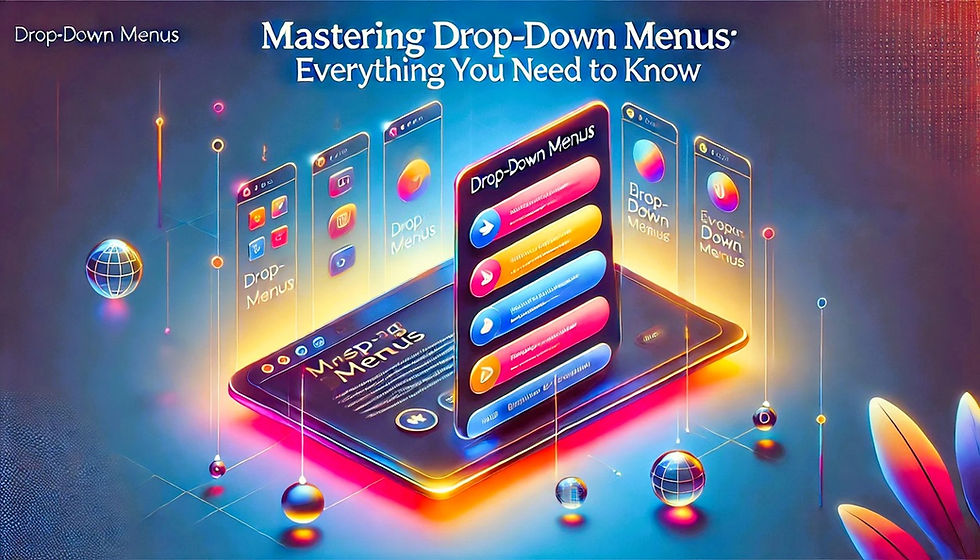
Drop-Down Menus: Types, Navigation Tips, and Best Practices
Introduction
Drop-down menus are a cornerstone of modern digital interfaces, providing a user-friendly and efficient way to organize and present options. Whether you’re designing a website, working on a document, or using software, understanding drop-down menus and their versatility can enhance your productivity and design skills. This blog dives into what drop-down menus are, their use in various environments, how to create them, and tips for effective navigation.
What is a Drop-Down Menu?
A drop-down menu is a user interface element that displays a list of options when activated. The list "drops down" from a designated button or input field, and users can select their preferred choice. These menus are popular in digital design because they:
Save screen space.
Reduce visual clutter.
Provide a streamlined way to present multiple options.
Drop-down menus are used in web pages, software, and even document-editing tools to improve usability and organization.
Types of Drop-Down Menus
Static Drop-Down Menus: These menus appear when a user clicks or hovers over a menu button. Examples include navigation menus on websites.
Dynamic Drop-Down Menus: These menus are interactive and can change based on user input or conditions, such as form drop-downs that display filtered options.
Cascading Drop-Down Menus: These menus include sub-menus that appear when you hover or click on a primary option. They are common in complex navigation systems.
Drop-Down Menus in Different Environments
Drop-Down Menus in HTML
In web development, drop-down menus are implemented using the <select> and <option> HTML tags. Here’s an example:
<label for="fruits">Choose a fruit:</label>
<select id="fruits" name="fruits">
<option value="apple">Apple</option>
<option value="banana">Banana</option>
<option value="cherry">Cherry</option>
</select>
To enhance functionality, developers often use CSS and JavaScript to style and add interactivity to these menus. Libraries like Bootstrap also provide pre-designed components for advanced drop-down menus.
Drop-Down Menus in Google Docs
Google Docs has integrated drop-down menus to improve task management and document organization.
How to Add a Drop-Down Menu in Google Docs:
Open a document in Google Docs.
Place your cursor where you want the menu.
Navigate to Insert > Drop-down.
Choose a pre-made template or create a custom menu.
Define options and save.
These menus are commonly used for tracking statuses or categorizing content in collaborative environments.
Drop-Down Menus in Software Applications
Software programs often use drop-down menus for navigation and functionality. For instance:
Microsoft Office: Drop-down menus are used in ribbons for font styles, page layouts, and formatting options.
Adobe Photoshop: Tools like filters and brushes are accessible through cascading drop-down menus.
Drop-downs in software simplify workflows by organizing frequently used options in a compact, accessible format.
Navigating Drop-Down Menus with the Keyboard
Keyboard shortcuts and navigation are essential for accessibility and efficiency. Here’s how to navigate drop-down menus using the keyboard:
Focus the Menu: Use the Tab key to navigate to the menu.
Open the Menu: Press Alt + Down Arrow or Enter.
Navigate Options: Use the Up Arrow and Down Arrow keys.
Select an Option: Press Enter to choose the highlighted item.
Close the Menu: Use Esc to exit without making a selection.
These shortcuts are especially useful for users who rely on accessibility features or prefer not to use a mouse.
Best Practices for Drop-Down Menus
Limit the Options: Too many choices can overwhelm users. Group similar options to keep menus concise.
Ensure Accessibility: Test for screen-reader compatibility and keyboard navigation.
Use Clear Labels: Clearly label the menu and its options to avoid confusion.
Responsive Design: Make sure drop-down menus adapt to different screen sizes, especially for mobile devices.
Provide Visual Cues: Use arrows or indicators to show that an element is a drop-down menu.
Frequently Asked Questions About Drop-Down Menus
What is the difference between a drop-down menu and a drop-up menu?
A drop-down menu displays options below the trigger, while a drop-up menu shows them above. Drop-up menus are used when space below the trigger is limited.
Are drop-down menus accessible for all users?
When designed correctly, drop-down menus are accessible. Developers should follow web accessibility guidelines (like ARIA roles) to make them usable for everyone.
Can I style drop-down menus?
Yes, CSS allows you to customize drop-down menus' appearance, including fonts, colors, and animations.
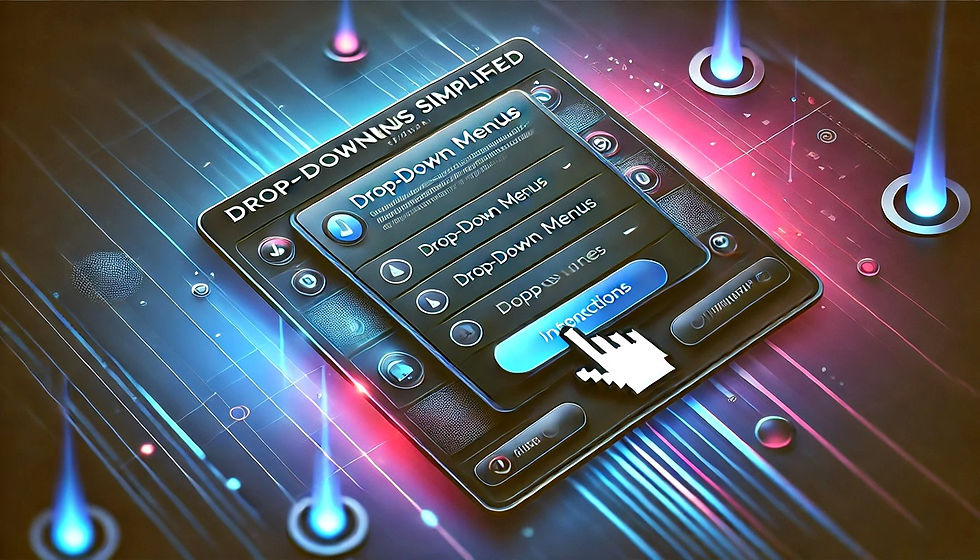
Conclusion
Drop-down menus are a versatile and indispensable tool in user interfaces, offering functionality across web development, document editing, and software applications. By understanding their use and implementing best practices, you can create or use drop-down menus effectively in any digital environment. Whether navigating with a mouse or keyboard, these menus enhance productivity and provide a seamless user experience.
drop down box, drop down menu in excel, drop down menu html css, drop down menu in html, drop down menu html code, bootstrap drop down menu, drop down menu html, responsive drop down menu with submenu, drop down menu android, html drop down menu, drop down menu icon, how to insert drop down menu in excel, drop down menu in word, css menu dropdown menu, make drop down list, style dropdown list css, dropdown menu css, fintech shield

Bình luận